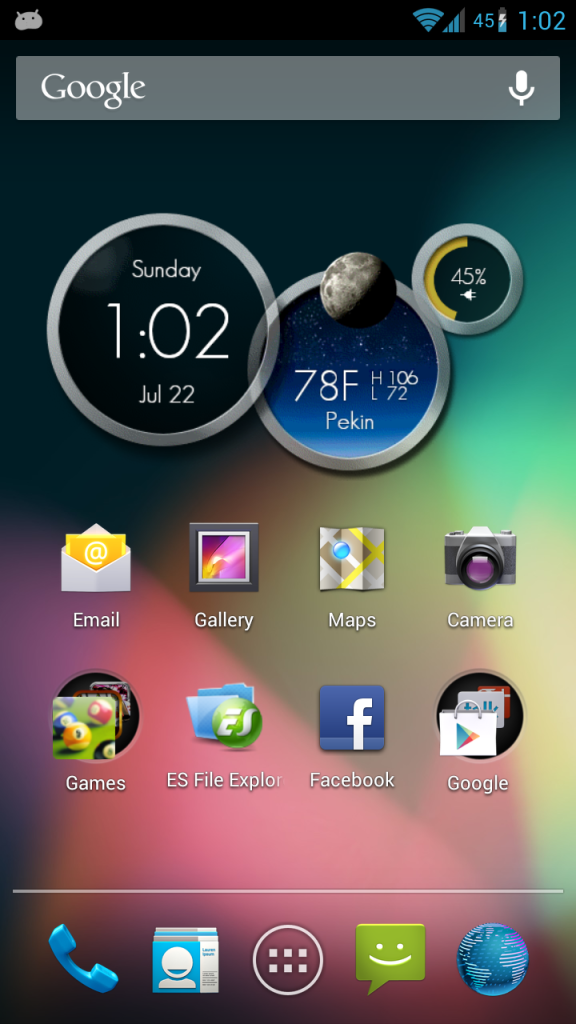Procedure to Update Galaxy S2 GT I9100 with Omega 15 Custom ROM Firmware:
- Download the Omega 15 Custom ROM firmware package from here to your computer. Once downloaded, connect your phone to the compute with the help of original USB cable and place the zip file in your phone.
- Now, disconnect the device and turn off the same so that it can be entered in the recovery mode. You can enter the device in the recovery mode via the ROM Manager app or manually. To enter recovery mode manually, press Volume Up Key + Menu button and then press the Power button to enter the device in the recovery mode. If the device boots up in the normal mode, then again follow the above steps so as to boot the device in the recovery mode.
- Now, in recovery mode select “Wipe Cache” and “Wipe data/factory reset” so as to make sure that all the data is wiped off successfully or else you may get errors like Force Close. Now, select “install zip from internal sd card” to get an array of files which are there in your device. Select the Omega 15 Firmware Zip file which you have placed in your phone with the help of Volume keys and power button.
- Now, wait for the firmware update to get applied successfully and once its done the phone will land up in the recovery mode screen where all you need to do is to just select the option of “reboot system now” for rebooting the device normally.
- Please note that it may take longer time than expected for rebooting the device. If the device gets stuck in the S Logo for longer period of time then you need to re insert the battery and re follow all the above mentioned instructions.
So there you go, you have now successfully installed the latest firmware update of Omega 15 Custom ROM firmware in your device. Do let us know in the comments section just in case if you face any issues as we will try our level best to sort out the same.